Apartment Hunting 101: Get the Most Out of a Virtual Tour!
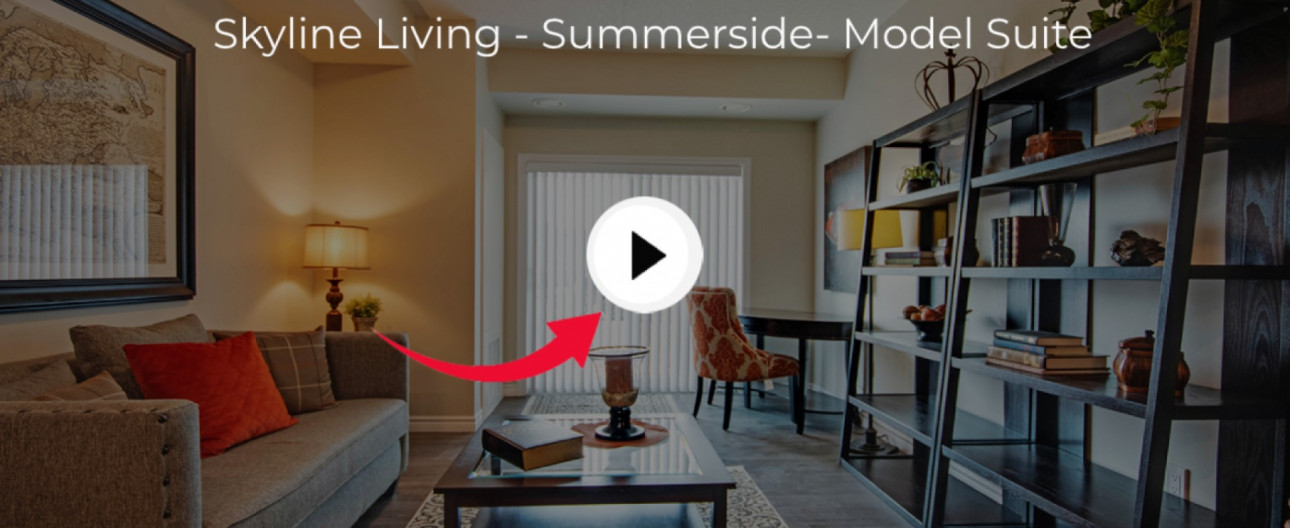
Using Virtual Tours in your Apartment Search is Fun and Easy
Have you noticed the virtual tours we’ve posted for our Skyline Living rental apartments? They’re the newest method to help our prospective tenants to get a real feel for the layout and style of available apartments and buildings.
Don’t be nervous if you haven’t used one before. We’re going to break down the essentials of navigating through a virtual tour so that you can get the most out of the experience!
How to Use a Virtual Tour
The virtual tour is very easy to navigate. Follow the easy steps below to learn how to move around in the online space and get the most out the tour. We’ll be using a virtual tour from the affordable luxury apartments at The Suites at Summerside, in Port Elgin, ON.
To Start - Click the Play button in the middle of the screen to launch the virtual tour.

Image showing Virtual Tour
Take the Automatic Tour - Many of our virtual tours have an automatic play function (found in the lower left-hand corner) that will automatically show highlights of the apartment. To start the video, simply click on the Play arrow in the lower left-hand corner.
When the video ends, you can then click into the image and conduct your own “tour” throughout the unit. *There’s a handy little Help button in the lower right-hand side of the screen if you need a reminder on how to navigate around.

Image showing Automatic Play button and Help button
Take a Self-Guided Virtual Tour - To take a self-guided tour of the apartment, click on one of the white circles scattered throughout the image. Each time you click on a white circle, you will be instantly transported to that spot.
How to Look Around - Once you’re in the tour, take some time to really look around. In order to look around at all the amazing features of the apartment, click and hold on an area while moving your mouse slowly to the left or right. Next, click and hold while pulling your mouse slowly up or down to gaze in those directions.

Image showing the Dollhouse view
Return to the Dollhouse View - Want to see the 3D layout of the apartment in the Dollhouse? Click on the Dollhouse icon (next to the play button) in the lower left-hand corner.

Image showing the Dollhouse icon
See the 2D Floor Plan - To see the 2D floor plan of the apartment, you will click on the Floor Plan icon (next to the Dollhouse icon) in the lower left-hand corner. The 2D floor plan shows a top-down view of the apartment layout to really help you understand the flow of the space.

Image showing Floor Plan icon
Measure the Space - Some of our virtual tours have measurement capabilities. Use the measurement tool to check if your grandmother’s couch will fit in the living room or if your drapes will work on the windows. To access the measurement functionality, simply click on the Measurement icon (in the lower left-hand corner) and follow the onscreen directions.

Image showing Measurement icon
There’s a lot of great functionality packed into these tours, but don’t feel like you need to master it all at once. For your first few times, simply enjoy the immersive experience of strolling through the space and getting to know the layout.
A word of caution though – Virtual tours can be pretty fun. You might find yourself coming back again and again to walk friends and family through a prospective apartment. With a solid understanding of the layout and feel of the apartment you could also get lost in your thoughts imagining how your favourite painting will look on that wall and envisioning how your coffee table will fit so perfectly in the space.
Brought to you by Sara Penny, Social Media and Communications Manager at Skyline Living. Looking for an apartment to rent? Simply go to https://www.skylineliving.ca/ and type your city in the search bar to see all the possibilities!


